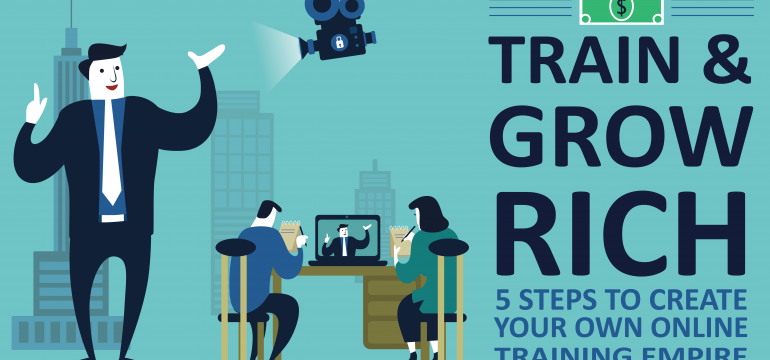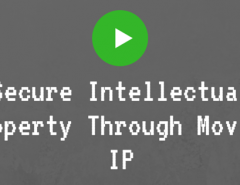Want to teach students online but not able to find the right provider to help you out? Welcome to the club. However, here’s where you find solutions, not just a discussion of your problems. Let me cut to the chase here. Teaching students online is in vogue, and you just got to adapt. But how? All you need is a place where you can host your material (videos) online in a secure manner and collaborate with your students (by collaborate I do not mean share; collaborate, in this context, is to work jointly without fear of piracy).
How do I do that?
It’s simple.
Follow these steps:
1. Join the Bandwagon
Sign Up with Niche Video Media
Let me make myself crystal clear. The sign up is free for 15 days. Most importantly we do not charge your credit card for the “free sign up”. We mean “free” when we state it. Try it out and spread the word!
Now that you’re into the channel, you should know more about what we offer. The Private Media Channel provides you a platform to host your videos securely, add/invite students into the channel, and collaborate/train/educate them. Clear so far? Now, there are a few valuable features that you should know about. The dashboard in your channel, as you see in the image below, provides you an overview of the progress of your channel.
Additionally, you can monetize your videos, the profits of which are solely yours. Also, each student will have a login and password to your channel, but they will only be able to access videos that they have the permission to view. The icing on the cake is that the domain name given to your channel will have the name of your business in its domain name.
2. Organize Your Courses
The first thing you will be asked to do is organize your courses. Courses are nothing but folders into which you categorize your training videos. You can change the term ‘course’ to any term that suits your business terminology. For instance, say you run an online school. Then you will categorize in terms of grades. So grade 1, grade 2, grade 3, etc., will be your course (you can change the terminology to suit your business, remember).
Once you have added/invited students to your channel, as can be seen in step 5, you can assign roles to them from the Manage Members column as seen below.
Read more about it here.
3. Upload Videos
When you upload videos in the Private Media Channel, it can be accessed anywhere in the world on any device at any time. So you can still connect and collaborate with your students across geographical barriers and time zones.
Read here to learn how you can upload and share your videos in the Private Media Channel.
4. Add Security Measures
The Private Media Channel provides onion layers of security to all your videos. As a result of these layers of security, your video cannot be downloaded or copied even when you embed it in an external site.
In the images above you will see the various security settings that are designed to provide ultimate security for your videos. You can enable the security measures in the general settings tab in your channel, learn how to do it here.
5. Invite Students
Next you invite students. Here’s where the training aspect comes in. By adding students you can collaborate with your them: you can share documents, teach through videos, converse through comments for each video, and also connect with live stream/live conference.
When your students or you log in to the channel, this is how the login page will be:
Here’s the detail on how you add students to your channel.
Voila! You’re all set to start building your very own online training empire.