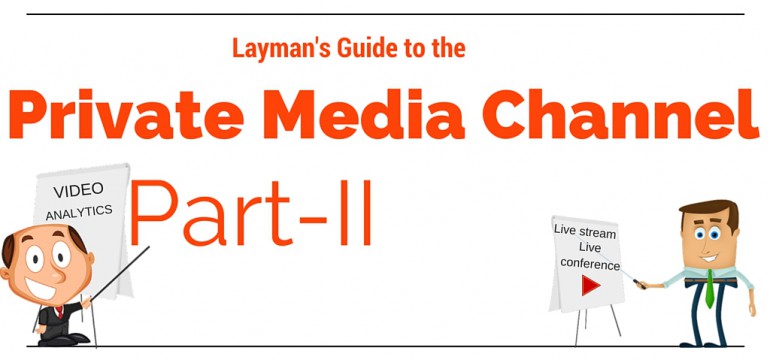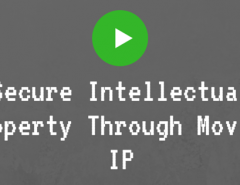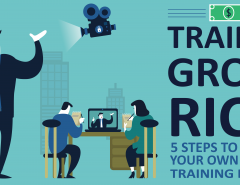Part 2 – A beautiful relationship
Missed me much? I’m back with a bang, so let’s get down to business.
Let’s take a look at your progress:
![]() Brilliant Idea, Eureka Moment
Brilliant Idea, Eureka Moment
![]() Research
Research
![]() Googling
Googling
![]() Found the right hosting service
Found the right hosting service
![]() Signed up at Niche Video Media
Signed up at Niche Video Media
![]() Private Media Channel setup
Private Media Channel setup
Learning the product still unchecked in your to-do list? Fret not, that’s what we will be doing in this part of the guide, learning the product together. You have taken a big step and you might be thinking that this is going too fast. You might then tend to overthink that this is going to be a difficult and bumpy ride. Have no fear, Zorro is here. In this guide we will be looking at how this relationship can beautify you and your channel.
BRINGING THE PRIVATE MEDIA CHANNEL HOME
Logged into your channel? What do you see? The home page. And what does it contain? Read on to know it.
ALERTS. These are important for your channel to function effectively because this is
where you pay attention to video approval, pending subscription requests (approving/cancelling community subscription requests), open user invites (approve/cancel user’s invite to the community), total users, disabled users, and 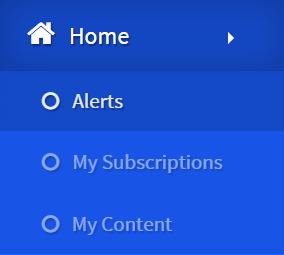 payment failed users. Oh yeah these numbers are important, they showcase where you might be falling behind in maintaining your channel. ‘Alerts’ also help you keep track of your usage (Bandwidth, Storage, and Live Conference time) and the amount of videos you have in the channel—we don’t want you to bust your plan subscription.
payment failed users. Oh yeah these numbers are important, they showcase where you might be falling behind in maintaining your channel. ‘Alerts’ also help you keep track of your usage (Bandwidth, Storage, and Live Conference time) and the amount of videos you have in the channel—we don’t want you to bust your plan subscription.
MY SUBSCRIPTIONS lists the communities and the content that you have posted in your communities. You’re the minister and your content is King.
MY CONTENT is where you can see and manage your content.
MANAGE YOUR ACCOUNTS FOR THAT MILLION DOLLAR SMILE
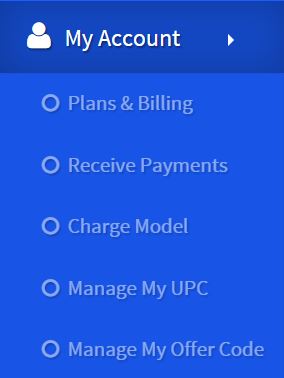
The MY ACCOUNTS tab, here’s where you keep track of the payments you make and the payments made to you (monetization)— ‘My Accounts’ is meant to help you not only pay for our services but also to set up a plan for yourself that could help in making you money. You will find PLANS AND BILLING (payment of your plan), CHARGE MODEL (the way your content is priced), MANAGE UPC (selling your content separately or as a bundle offer), and MANAGE OFFER CODE (where you award your dear customer’s with discounts).
PAINT IT, WORD IT – IT’S ALL YOURS
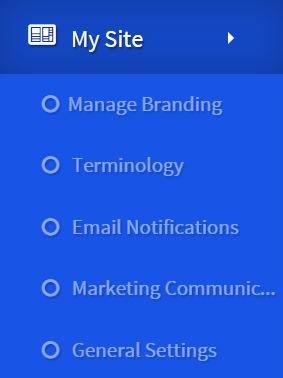
Getting bored of the same color? Same logo? The brush is yours and the canvas your imagination, set as many hues as you want to your channel through the MY SITE menu. In MANAGE BRANDING you can change the color, logo, and even rebrand your website. Default terminologies for users, communities, etc., too old school? Go ahead and tweak it to anything under the sun in TERMINOLOGIES. For example, I changed my users name to awesome people (Just like the people who are reading this guide). You can even change the emails that will be sent to your users under (you guessed it right) EMAIL NOTIFICATION. In the mood to market your videos to your users? Do it in a single email in MARKETING COMMUNICATION. Want to secure all your hard work? GENERAL SETTINGS does it. Change the security model according to your security needs, you can also change the location from which a user can login, change embed settings, and even enter your very own terms and conditions, YAY! Yes, we take security very seriously. Here’s how serious it gets!
Someone’s going to get hurt real bad ~ Russell Peters
Anyone trying to breach our security will really cry. You asking, huh? What? Yeah! We have implemented a mechanism called the ONION LAYER OF SECURITY. And what happens when you cut an onion? Need I explain? Check out our security model, the ninja of the Private Media Channel, here.
BUILD YOUR CHANNEL, BRICK BY BRICK
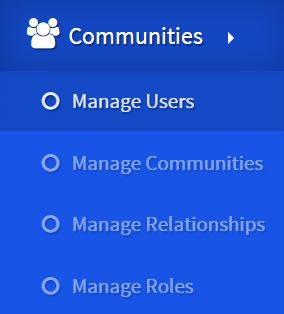
COMMUNITIES, this is just giving you more control to all that you can change in accordance with your needs. In this section of the channel you can MANAGE USERS (the building blocks of your channel and your source of revenue), MANAGE COMMUNITIES (with all your users in classified clusters, according to their likes in your channel), MANAGE RELATIONSHIPS (where your users play a certain role within a community), and you can even MANAGE ROLES (wherein you set a role for a user to have access or permission to tinker around the channel, for example, I can set the role ‘user’ to only have permission to login and subscribe to a community).
ENTERTAIN YOUR GUEST USERS
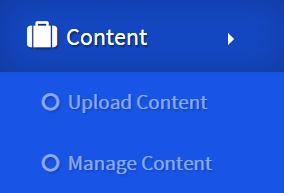
A host should always entertain his/her guests. So put up CONTENT that could inform or entertain them. Here you can UPLOAD CONTENT (videos, any file, schedule live streams, embed external videos, and create chapterized video) and MANAGE CONTENT (see all the content you have published and manage them). Guest users need not have all access to your channel. You can host videos for them through embed on your website with login just to view that content.
ANALYTICS (Because this is important)
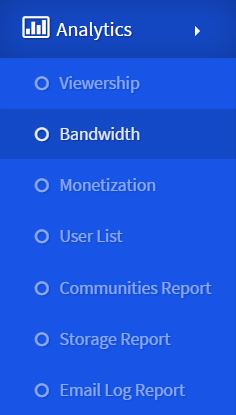
Well… This just tells you everything. How is the VIEWERSHIP, who has been using your BANDWIDTH and for what, your USER LIST, your COMMUNITIES REPORT, your STORAGE REPORTS (telling you how much storage has been used and what is remaining), and all your EMAIL LOG REPORTS (all the emails you received with all the information you need).
Well, I think we have covered almost everything that is the Private Media Channel, YAY! You know what the best part about all of this is, you will still have questions. This is when you contact us directly at [email protected]; and learn more from our knowledge base and blog (which you are doing right now).